Gmail clips HTML emails that are larger than 102 KB. And while this in itself of course isn’t good news, it gets worse because it also hurts your email reputation.
Are your emails too large? Time to put them on a diet!
Gmail users might have noticed that the email provider sometimes clips emailings, and inserts the message ‘message clipped’, accompanied by a link to the full version of the email.
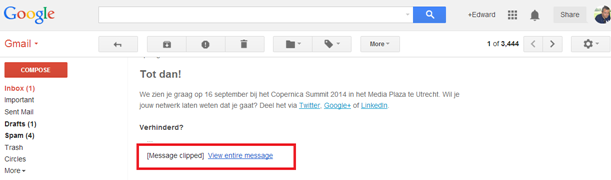
It gets even worse in mobile clients. The only indication that an email was shortened recipients have there, are three little dots underneath an email, without the possibility to click through and view the entire message.
Spam complaints
Of course this not an ideal situation, as you want to bring across your entire message, not just part of it. But apart from that, this situation could also damage your email reputation and deliverability.
If recipients aren’t able to find the unsubscribe link, because the footer of your email has been clipped off, they might see themselves forced to hit the spam button instead.
Minimise HTML
Gmail clips emails that are 102 KB or larger. This only includes the underlying HTML file, not images that are loaded from an external location.
So to prevent Gmail from cutting off part of your email, all you need to do is make your HTML document as light as possible.
-
Remove all comments from your HTML code. A comment like
<!-- News overview starts here -->is of course super handy for creating emails in HTML, but takes up unnecessary space in recipients’ inboxes. - The same goes for tabs, double spaces and white spaces in your HTML code. Eliminate them from your email document before deployment.
Online tools
Minimising HTML documents by hand is very time consuming to say the least. Fortunately, there are many online tools available that can do this for you automatically. Some examples:
Emails larger than 102 KB
If for whatever reason you’re not able to minimise your HTML file below 102 KB, then at least take the following steps:
- Put a clearly visible link to the web version of your email in the top of your email document. Because you host this version yourself, Gmail has no influence on the way it’s displayed.
- Include an opt-out link at the top of your emails. This way you’ll minimise the chance that the recipient will report your message as spam when he’s not able to find an unsubscribe link.
- Use a list unsubscribe header. This’ll allow you to include an extra opt-out button at the top of your emails, reducing the number of spam complaints.