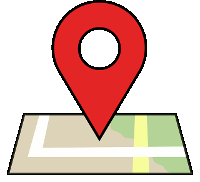 Most of you probably know that Google collects a lot of data from you, but are not actively taking actions to protect your privacy. One of the things that Google tracks on your mobile (be it Android or iOS) is your location. Well, some of us aren’t really creeped out by this because to enjoy some of the superb features Google offers, the company needs our location. But still, many wouldn’t like their location history being recorded and saved online, ready for anyone who wants to get their hands on it.
Most of you probably know that Google collects a lot of data from you, but are not actively taking actions to protect your privacy. One of the things that Google tracks on your mobile (be it Android or iOS) is your location. Well, some of us aren’t really creeped out by this because to enjoy some of the superb features Google offers, the company needs our location. But still, many wouldn’t like their location history being recorded and saved online, ready for anyone who wants to get their hands on it.
Luckily though, if you want to get rid of what location data Google already has its hands on as well as preventing more data being stored, doing so is quite easy. Here are the steps for Android and iOS devices.
To check out what location history has already been collected by Google, simply head to this link (you may need to log in to the Google account associated with your device). Here, you’ll be presented with a graph of your movements, which might be creepy to a few, but fascinating to others.
Tip: The link above will also offer you additional info about Google’s location tracking and location history, as well as explaining the methods we’ve detailed below.
Disable location storing feature for iOS
For Google+
1.Open up the Google+ app.
2. Navigate to Menu and select the Gear icon in the upper right corner.
![]()
3. Select Location History.
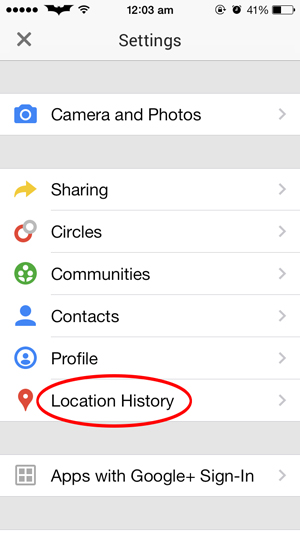
4. Here, navigate to Location Reporting and select “Do not report” to turn it off. On the other hand, to disable your Location History being stored, select Location History and select “Do not store.”
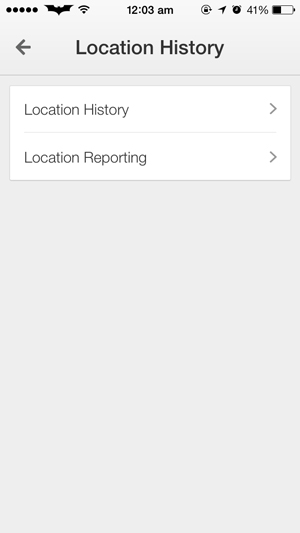
For Google Maps
1. Open up Google Maps on your iPhone or iPad.
2. Select the side menu icon in the bottom left corner, and select Settings.
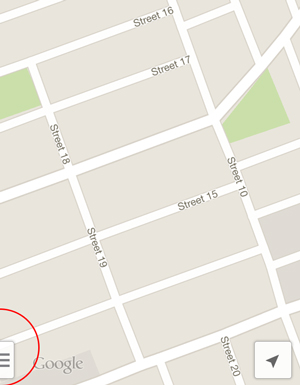
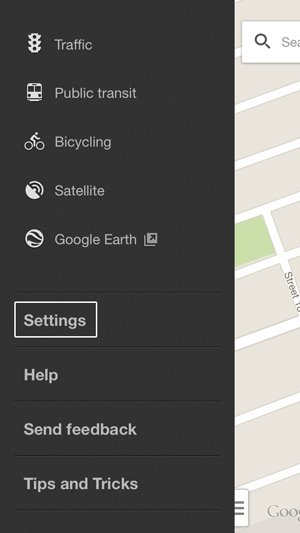
3. Select Location History.
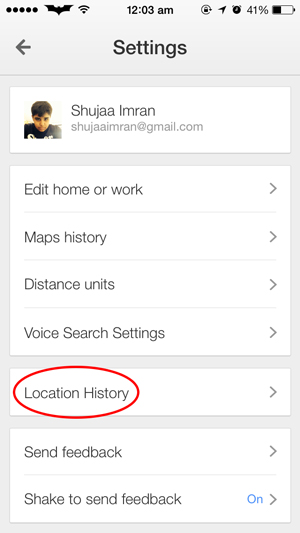
4. Here, navigate to Location Reporting and select “Do not report” to turn it off. On the other hand, to disable your Location History being stored, select Location History and select “Do not store.”
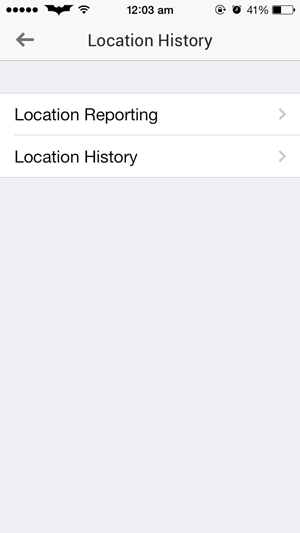
For Google Search
1. Open up the Google Search app.
2. In the top left corner of the home screen, touch the gear icon. (If you’re in Google Now, scroll down to get back to the home screen.)
![]()
3. Select “Privacy > Location”.
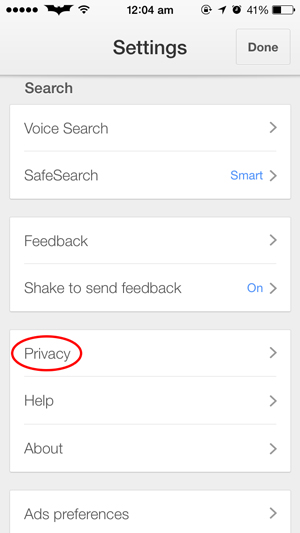
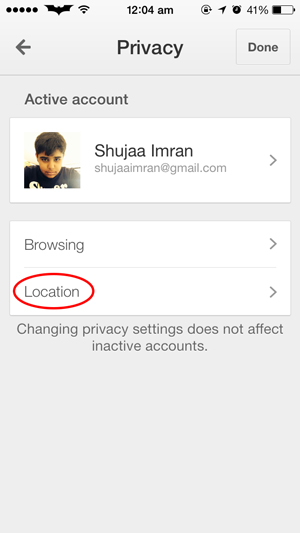
4. Turn Location reporting to OFF.
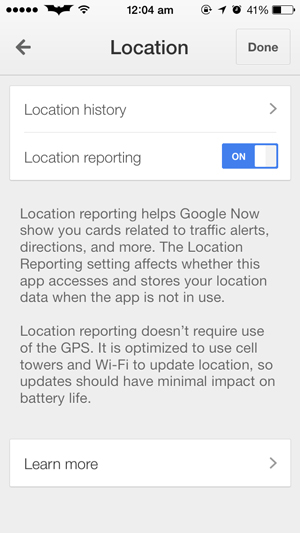
5. Disable Location History by clicking on it and selecting “Disable”.
6. Select Done.
For Android
1. Open up the Settings app on your Android device.
2. Scroll down and click on Location.
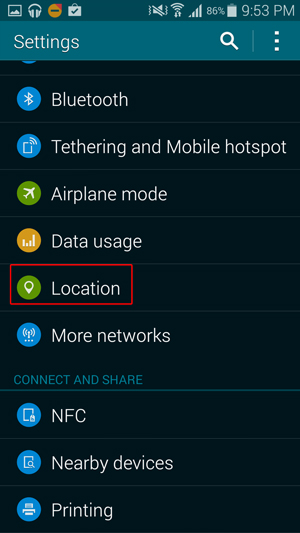
3. Here, select Google Location Reporting.
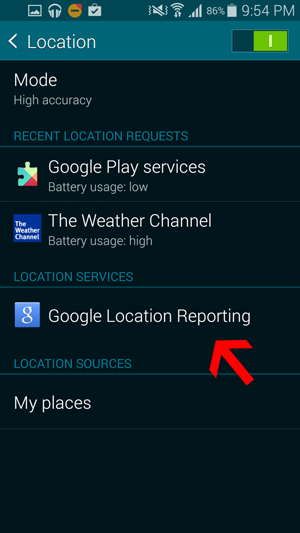
4. You’ll see two options here: “Location Reporting” and “Location History.”
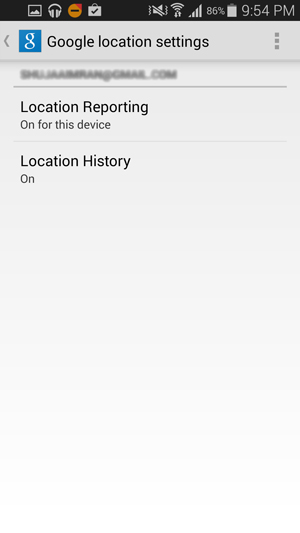
Location Reporting lets your device use your device’s location in apps such as Google Now and Google Maps, while Location History lets Google record and keep your history. Turn both of the features off if you want to.
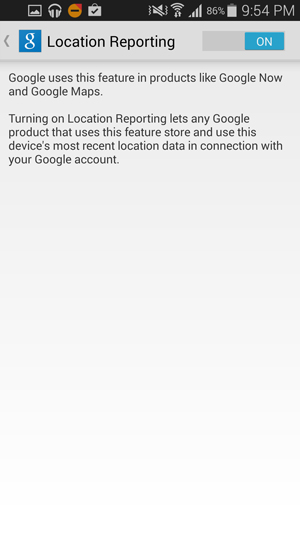
Also, the “Delete Location History” option lets you delete what history Google already has stored. Just remember: by turning all these features off, you could be essentially breaking something you actually rely on.
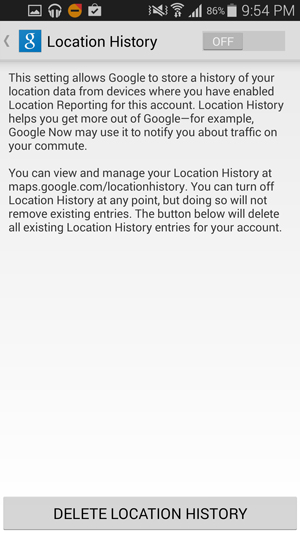
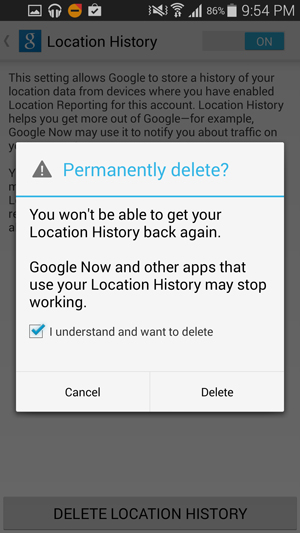
Be sure to let us know in the comments below whether this worked for you or not.
The post How to Stop Google Recording Your Location History on Your iOS/Android Device appeared first on Make Tech Easier.
![]()










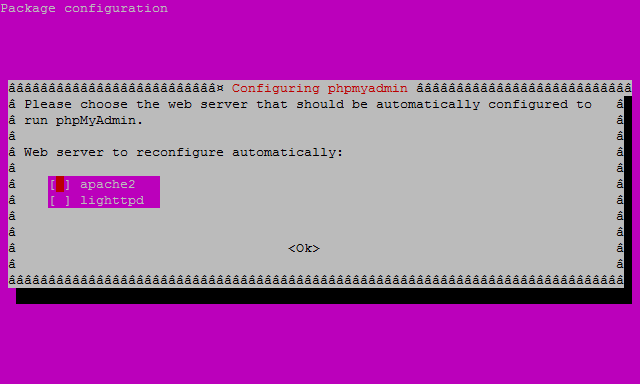



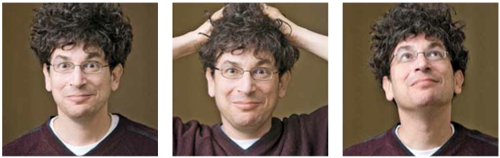
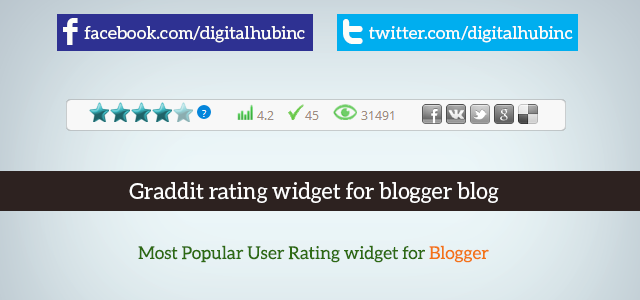
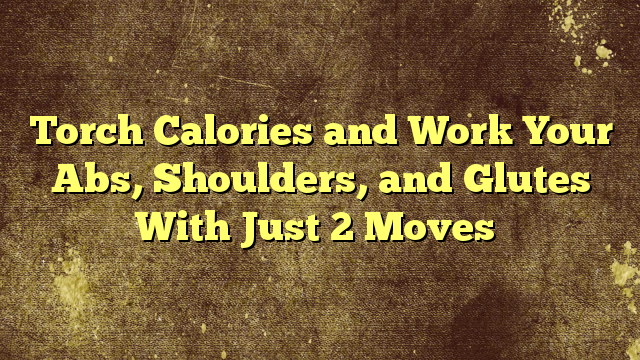






No Comments