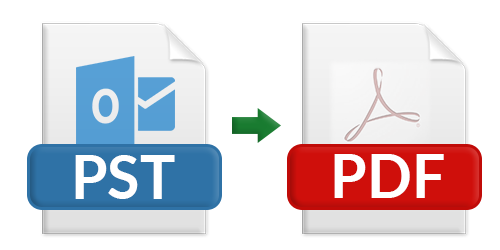If you are using Outlook and also have need to know how to save PST Files to PDF then you can trust on this blog that can help you to overcome from all migration issues of Outlook PST file to PDF Adobe documents. In this blog, you can get a manual & an automated migration solution both are helpful in different situations so read this blog till the end and grab the opportunity to solve how to save Outlook PST File to PDF documents.
Overview on Outlook & PDF
Outlook is the default desktop mail client of MS Office package and it is used by almost computer user. So, using Outlook demands are also increased for users. Microsoft tries all possible techniques to make Outlook very strong and powerful. Outlook also provides advanced features which make is different from other mail apps. Outlook provides – mailing service, calendar, notes, journals, tasks, address book, reminder and other functionalities. Outlook is used by home & professional users for their personal & commercial work.
On the other side, today PDF is in demand on all places to show documents. Because of many reasons that are –
PDF files are supported by Adobe Reader which is available at free of cost. PDF doesn’t only support text functions even it also supports metadata, formatting, hyperlinks, images including attachments functionalities. PDF documents can open on multiple Operating System – Windows, Mac, Linux, Android, etc. PDF files also supports multiple devices to view it – Phone, Computer, Laptop, Mobile, Tablet, etc. PDF files also support user & owner password protection facility to protect documents.
So there are lots of users who have need to get answers for how to save PST File to PDF. If you are having a few Outlook mails for saving in PDF then you can go with direct migration method –
How to Save PDF of Outlook Mail Directly
If you are using Outlook and want to save its mail then you can follow the steps directly but if you have an orphan PST file and want to save its mails in PDF by direct method then firstly install Outlook and also configure it with any login ID. After that import PST file in Outlook by File Menu,>> Open & Export >> Import/Export >> Import from another program or File >> Outlook Data file (.pst) and browse saved PST file for importing in Outlook. Then follow the given steps to save Outlook email to PDF –
- Open Outlook and select mail (which you want to save in PDF).
- Go with File Menu & Print option.
- Choose Microsoft Print to PDF option.
- If your printer is set as default printer then you can also get Outlook emails to PDF with attachments by clicking on print-options from Microsoft Print to PDF option. Tick on the save emails to PDF with attached files option. Click on Next button.
- Choose saving path to save output file and click on OK button.
Note – the above method can save a single Outlook email to PDF at a time. IF you have a large Outlook mail backup for migration to PDF then it is not an effective & safe solution. If your printer is not set as the default printer then it will not save emails to PDF with attachments.
How to Save Outlook PST File to PDF with Automated Solution
If you have PST File or configured Outlook with large database for migration to PDF and also don’t want to go with the above direct method then you can go with PCVARE PST to PDF Converter tool that has complete efficiency to save Outlook PST files to PDF Adobe documents. It has the capability to directly save configured Outlook data into PDF with all data details. It can save selective Outlook emails to PDF with attachments. It can also save all Outlook PST files to PDF at once.
You can download the Outlook File converter and save 25 emails from Outlook to PDF at free of cost. Using it, you can clear your all doubts and confusions. You can check both explained solutions and know how to save PST file to PDF at free of cost.