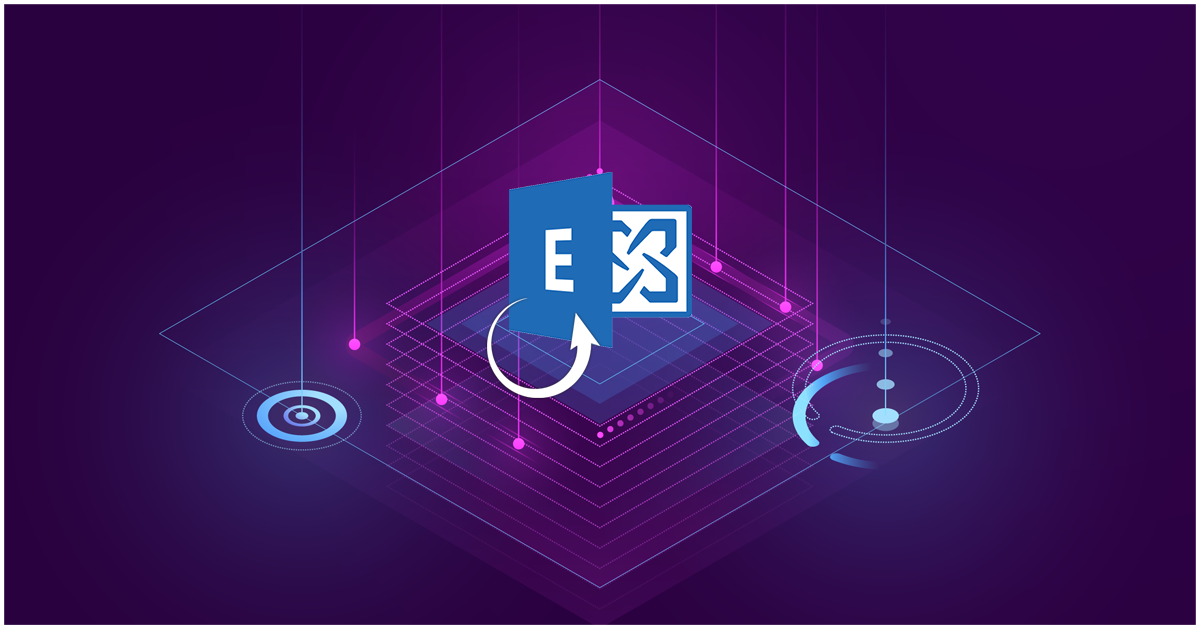Exchange database (EDB file) is usually used to store Exchange Server data, but same as other file formats, EDB files are also prone to corruption. If your Exchange database has been corrupted and you want to recover it quickly, there is just one option; use a third-party application.
There are multiple vendors in the online market that offers automated tools to recover corrupt Exchange database, but one that is mastered in this task is Shoviv Exchange Recovery Manager.
The tool was developed after knowing all the users’ requirements and developed by a team of professionals. Shoviv Exchange Recovery consists of a convenient GUI with several user-oriented features. Some of them are as follows:
- Users are enabled to add and recover multiple corrupt Exchange databases. Along with this, the software can also recover deleted mailboxes of EDB files.
- It provides a preview facility and displays a preview of recovered EDB files in the interface. Users can check the EDB files items with all their meta-properties.
- Once the EDB file is recovered, you can export them into Office 365 and Live Exchange mailboxes. You can also convert EDB files into PST, EML, and other popular file formats.
- It offers a filter option to exclude unwanted items of the EDB file and export only items that are required.
These are the few features available in the Shoviv Exchange Recovery Manager, you can check other features for free using the trial version.
How to do Exchange database recovery using the Shoviv tool?
Exchange database recovery in simple steps:
- Install and open the software.
- Click on the Add Source button and add EDB files.
- Now click the Outlook PST option from the ribbon bar.
- Next, check/uncheck subfolders of EDB files to export into PST format.
- Following, browse the location to save PST files and use other options as per need.
- Now the filer wizard will pop up. Use filer criteria on the message class and date range.
- Now the software will start exporting EDB items into PST files. During the export process, the software will display a live log report.
Must use the free version to check the compatibility of the software.
Read more – Exchange Database Recovery