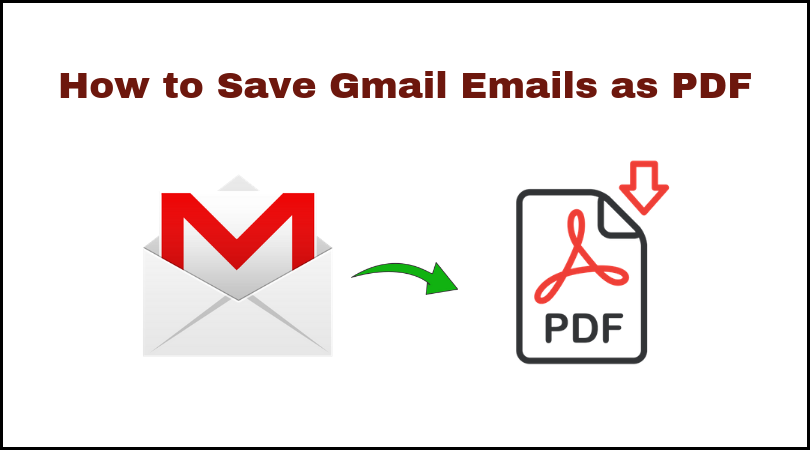Are you passing through the how to open MBOX file Gmail to PDF query and need a perfect solution? Then you can trust on this write-up that will explain complete information of MBOX to PDF Migration with manual & alternative methods. Therefore, read this blog till the end and utilize its provided solutions to open Gmail MBOX File to PDF at once.
Gmail MBOX & PDF
Today, everyone knows the Gmail webmail app and also use it for their information by mailing, contacts, calendar, and other services. No, doubt that Gmail is a well-known and well-developed webmail client but the importance of PDF forces users to save their data in PDF and lots of Gmail users are also such who are having requirements to save Gmail mails in PDF.
Why goes with PDF from Gmail
For knowing the query why users go with PDF from Gmail, we will understand the advantages of PDF files. PDF is not only a standard document file of Adobe Reader even it is also approved as a UNIVERSAL document file format so used in all over the world. Users utilize content, metadata, formatting, images, hyperlinks, and other functions to save their information. PDF files are supported by multiple devices & Operating Systems. PDF Adobe Reader is advanced & used in every work field (personal, professional & governmental) such as hospitals, courts, schools, offices, lawyers, doctors, etc.
How to Open MBOX File Gmail to PDF Manually
Although, Gmail supports the function to open a single mail-in PDF at once but if you have MBOX file of Gmail separately & need Gmail MBOX file to PDF in bulk then you can follow the given steps. But before going with the steps, export Gmail emails data in MBOX file format. For that, follow the blog – https://www.pcvare.com/blog/gmail-to-pdf-complete-tutorial/. Then you can follow the given manual method to do this task –
- First of all install Mozilla Thunderbird (I recommend that you install portable Thunderbird not a complete version of Mozilla Thunderbird.)
- Open it and install ImportExport Tools add-ons in it.
- Re-open Mozilla Thunderbird and go to Tools menu
- After that, select the ImportExport Tools and Import MBOX file option.
- Now browse the saved MBOX file and again re-open Thunderbird.
- Check all MBOX emails in Thunderbird. Select few mails and go to File Menu.
- Then click on Save Selected messages option and choose the PDF format function.
- Choose any location for saving PDF files and click on the OK button.
Some Drawbacks of the manual method
The given method is a risky way to save data of Gmail in PDF in bulk because sometimes data loss problem occurs and it is very lengthy and also take lots of time. It is useful only for few emails. A technically strong person can do it non-technical user cannot easily follow it. Sometimes, it fails due to technical issues.
An alternative method for Opening all MBOX files of Gmail to PDF at once
If you don’t have much time and the requirement to open all MBOX files of Gmail to PDF at once then you can go with PCVARE MBOX to PDF Converter that is created to solve users requirement to open MBOX file to PDF. It is a capable solution to open all MBOX files to PDF at once and save your time from single processing. It provides multiple beneficial functions which provide exact, simple & safe migration outcomes. It doesn’t only support Gmail MBOX files even it supports MBOX files of all supported mail/ webmail apps – Thunderbird, Mac Mail, Gmail, Horde Webmail, Entourage, PocoMail, Postbox, Spicebird, SeaMonkey, etc. It also maintains all mail properties including attachments. It can also save your MBOX email & their attachments to PDF without missing any data or information.
Still, have confusion or doubt then you can download it and effectively open 25 mails of Gmail MBOX file to PDF at free of cost and know its complete working efficiency. If you are really in need to open MBOX file Gmail to PDF then you can try explained both solutions at free of cost and solve your problem without paying anything.