FTP (File Transfer Protocol) is probably the most popular method of uploading files to a server; a wide array of FTP servers, such as vsftpd, and clients exist for every platform.
- These instructions are intended specifically for installing the vsfptd on Ubuntu 14.04 LTS.
- I’ll be working from a Liquid Web Core Managed Ubuntu 14.04 LTS server, and I’ll be logged in as root.
First, you’ll follow a simple best practice: ensuring the list of available packages is up to date before installing anything new.
apt-get update
Then let’s install vsftpd and any required packages:
apt-get -y install vsftpd
For a refresher on editing files with vim see: New User Tutorial: Overview of the Vim Text Editor
Let’s edit the configuration file for vsftpd:
vim /etc/vsftpd.conf
Disallow anonymous, unidentified users to access files via FTP; change the anonymous_enable setting to NO:
anonymous_enable=NO
Allow local uses to login by changing the local_enable setting to YES:
local_enable=YES
If you want local user to be able to write to a directory, then change the write_enable setting to YES:
write_enable=YES
Local users will be ‘chroot jailed’ and they will be denied access to any other part of the server; change the chroot_local_user setting to YES:
chroot_local_user=YES
Exit and save the file with the command :wq .
Restart the vsftpd service:
service vsftpd restart
With certain version of vsftpd you may receive the following error: 500 OOPS: vsftpd: refusing to run with writable root inside chroot().
Not to worry! Create a new directory for the user receiving the error(user2 in this case) that is a subdirectory of their home directory (/home/user2). For example:
Fix permissions for user2‘s home directory:
chmod a-w /home/user2/
Make a new directory for uploading files:
mkdir /home/user2/files
chown user2:user2 /home/user2/files/
Want to Try This Tutorial?
Launch a Free* Storm Server
*For new customers only
<!– –><!– –>
Thank you. Your request has been submitted and we’ll be sending you a $75 Storm coupon shortly!












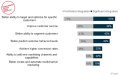
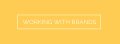

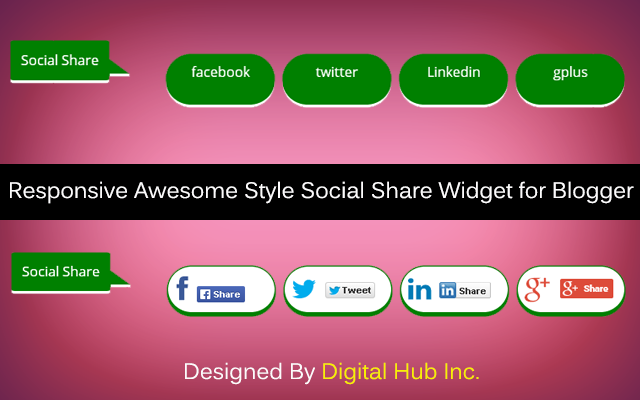





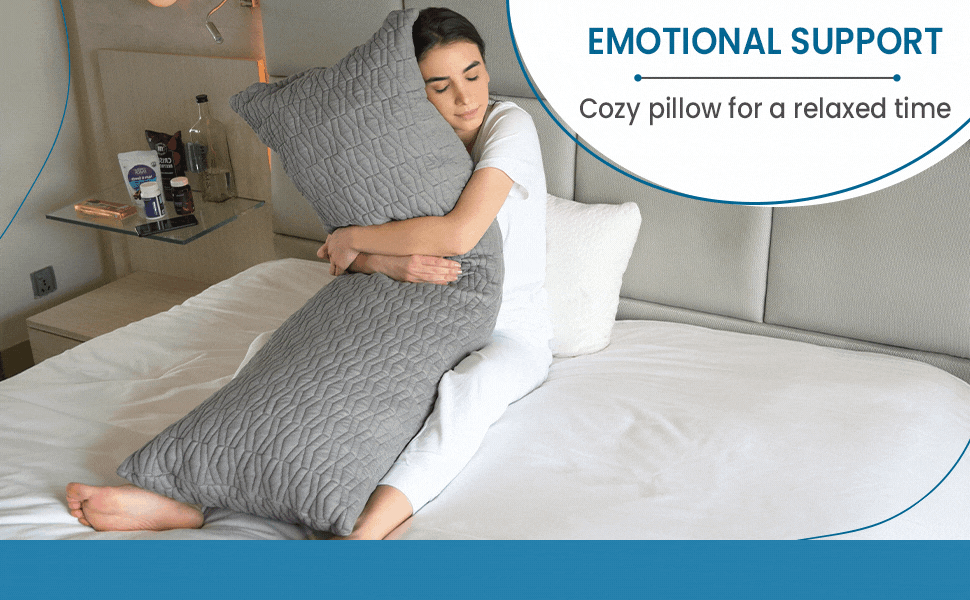


No Comments