There may be a situation when you need to convert PST to PDF format. Since PDF is the most commonly used and comfortable file format for transfer the data, so using it to export to Microsoft Outlook emails also becomes comfortable. In a scenario, when a person does not have Outlook installed on their system, it becomes a tedious task to open Outlook email files but it can be easily solved after converting PST to PDF file format.
Portability makes it easy to share information across multiple systems or platforms accurately. PDF files are the best file format for saving the data. As the name suggests, it is widely portable for transferring data in a document. Want to know how to import PST files to PDF folder? If yes, then your search ends here. As, here in this article, I will be explaining different techniques to solve this query. So, let’s start.
Why convert PST to PDF?
There are several reasons to perform PST file to PDF conversion:
Compatibility: – PST file is an internal Microsoft Outlook format. To access your email messages and attachments stored in a PST file, you need to have Outlook installed. You need to convert them into a separate folder for Outlook to access the messages without problems. PDF is a convenient format to search, view, and print. It can store attachments and retains original HTML formatting along with images.
Cross-platform: – Microsoft Office Outlook only works on Windows which supports PST files. Whereas programs for viewing and printing PDF are available on all latest platforms including smartphones. Utilize the PDF file format for sharing email messages, and users are guaranteed that they will be able to open and read them, regardless of the device or operating system they use.
Separate file for each and single message: – PST stores all emails in single file, so if it gets damaged, all mail will be lost at once. When converting from PST files to PDF format, the messages are saved in a separate file. Even if you lose one of them, the rest remains intact.
Security and 100% guarantee: – The PDF file format allows you to set a password on each file or digitally sign them, protecting your mandatory data and files. PST file format do not provide thoughtful protection; most programs simply ignore PST passwords. Also, there are many free programs available to simply remove passwords from PST data files.
Method to Open PST in PDF Document
Method 1: Manual Approach to Save PST Files into PDF File Format
If you want to try the free manual method with some PST files, then you can follow the following steps:
Step #1. Start the Outlook application after that select the email messages that are to be saved in Adobe PDF.
Step #2. Now, you can go through the File option and select the print option.
Step #3. Then, choose the Microsoft print to PDF format option. Press on the Print continue.
Step #4. Now, choose the PDF file format from the save as the type drop-down menu and hit the Save button.
The manual method is suitable for a few or single PST file. In the case of multiple PST files, then the manual process is failed. It is not the best solution for non-technical background users. Any minor mistake may result in data loss problems. Therefore, it is recommended to keep a backup of files before processing PST files to PDF Conversion manually.
Method 2: Trouble-Free Solution to Export PST to PDF with Attachments
Instead of going for a lengthy process, you can opt for a third-party utility. There is software namely MailsMagic PST to PDF Converter software. The program is completely secure to convert the PST files into PDF file format. The converter exports the Outlook data to PDF Adobe along with attachments in the correct form. The software is operable on all Windows OS platforms and Adobe editions. No external application is required to execute the migration procedure. Along with PDF file format, it allows to convert PST files to MBOX file format, PST to VCF, and many more other file formats.
Working Steps of PST Files to PDF Format
Step 1. Download the PST to PDF Converter on any Windows OS.
Step 2. After download, choose PST files from the saving location.
Step 3. After selecting PST files, check its preview and go to the Export button.
Step 4. Now, click on the OK button.
Step 5. Finally, conversion is started and completes with a successful message.
Time to Summing Up
Here, we discussed how to import the PST file to the PDF folder along with all attached email items and attachments. So, most of the users are searching for a solution to perform the migration procedure. But, they should keep one thing in mind i.e. manual process creates some disadvantages and limitations. Like by content, with the help of provided working steps, you can just save the wanted email from PST Outlook to PDF file format. That is why it is suggested to go with the professional tool PST Converter. This is an excellent software to perform a safe and secure conversion process. It can simply export PST data into PDF format in the most efficient way. The software can also provide its trial version to users to check the working of the utility. It offers users to export the first 25 items from Outlook PST to Adobe PDF format for checking the tool.
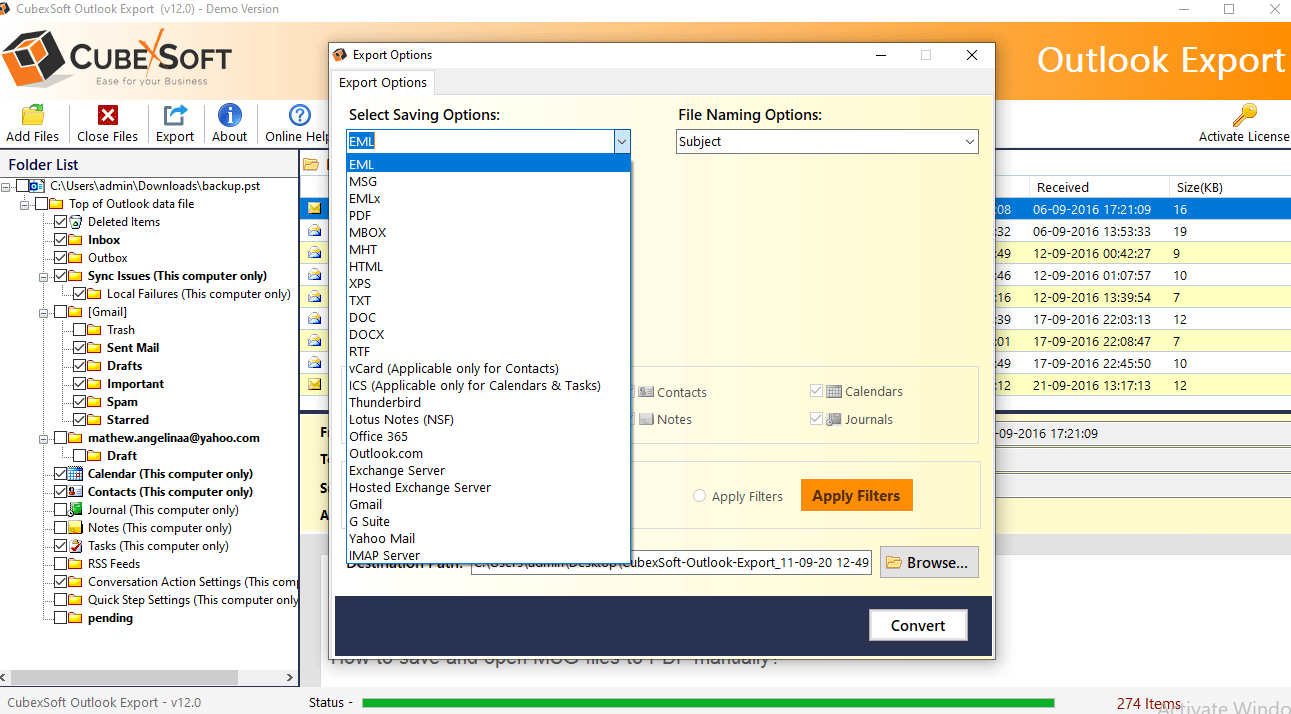










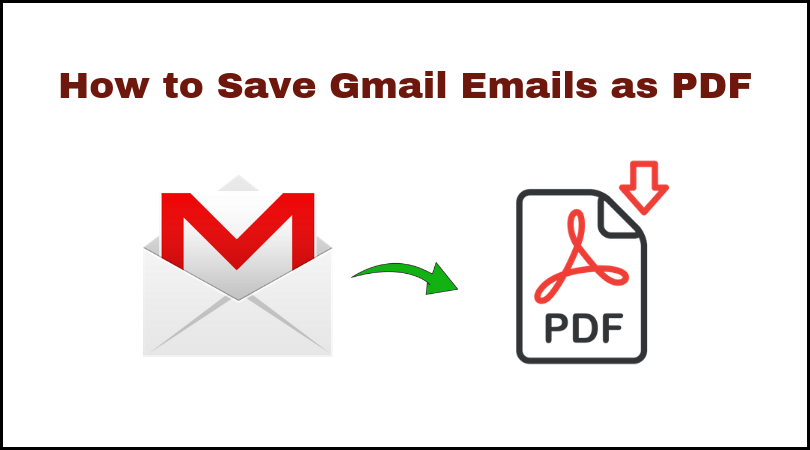

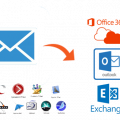

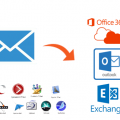
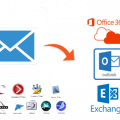
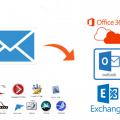
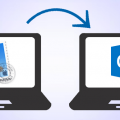






No Comments