Summary
Mac Mail email client is the best email application for Mac users, it is the default program of Mac OS and can be utilized for no cost. These things make this email client better for every user of Mac OS. But with free functionality, it provides basic options to its users which discourages many people to use this email application.
These days many users of the Mac Mail email app finding the perfect answer for the query how to copy Mac Mail messages to external hard drive. So, in this section of the internet, we will discuss the complete step by step guide to export your Mac Mail emails on your hard drive.
Export Mac Mail Messages to Hard Drive
Step 1. Open that Mac Mail account from which you want to copy Mac Mail email messages
Step 2. Choose that folder that contains the required emails
Step 3. With the help of the Mailbox from Menu bar select Export Mailbox option
Step 4. At last, select the path of the hard drive where all selected files will be saved
Step 5. Click on the Choose option
Now, all your Mac Mail data will be copied on the external hard drive in the .mbox file format. You can view them only in MBOX supported email clients.
You can also process those files to convert them into other email client formats like PST, EML, MSG, EMLX, etc. or you can save your data into the best compatible format that is PDF file format. For this, you need to follow the procedure of the CubexSoft MBOX Converter utility. There is no need to follow any technical structure of the MBOX file conversion process if you are using this software.
It can help you to understand how to copy Mac Mail messages to external hard drive as PST, EML, EMLX, MSG, PDF, MHT, HTML, XPS, TXT, DOC, DOCX, RTF, NSF, etc. You can also choose to migrate the Mac Mail MBOX database into other applications like Outlook.com, Gmail, Yahoo Mail, G Suite, Office 365, Exchange Server, Hosted Exchange Server, and many more. The software can perform all these processes without any installation of the other application as it is an independent software and can be utilized by all users on any Windows Operating System.
Procedure to Copy Mac Mail Messages to External Hard Drive – Direct Solution
- Download and install the MBOX Conversion software on your computer system
- Add Files option from the main menu allow you to select the MBOX files or that folder that contains all Mac Mail MBOX files
- After the loading process of files, you can Preview all data and then press Export tab
- Now, you are able to convert MBOX to PDF, PST, EML, MSG, HTML, etc. through the help of Selecting Saving Options.
- Utilize the output related options and features and then press the Convert tab to start the process
After the completion of the process, you can view your Mac Mail messages into multiple email clients like MS Outlook, MS Office 365, MS Exchange Server, Gmail, G Suite, Outlook.com, Yahoo Mail, Thunderbird, Lotus Notes, Entourage, Zimbra, etc. with the same structure of files.
Conclusion and Suggestion
If you just want to backup your Mac Mail messages, then you can follow the free process and copy the complete mailbox on your external hard drive. But if you want to open or read your email files into various applications, then utilize the procedure of the Mac Mail MBOX conversion solution. You can also go with its demo edition which is completely free for all users to convert the first 25 MBOX files. You can understand the features of the tool through this free version.
Watch this to convert MBOX files on Mac:
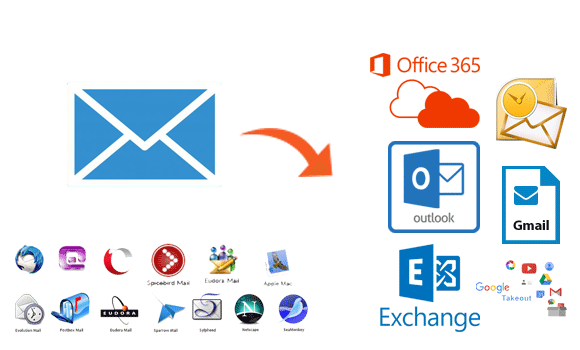













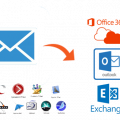
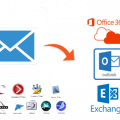
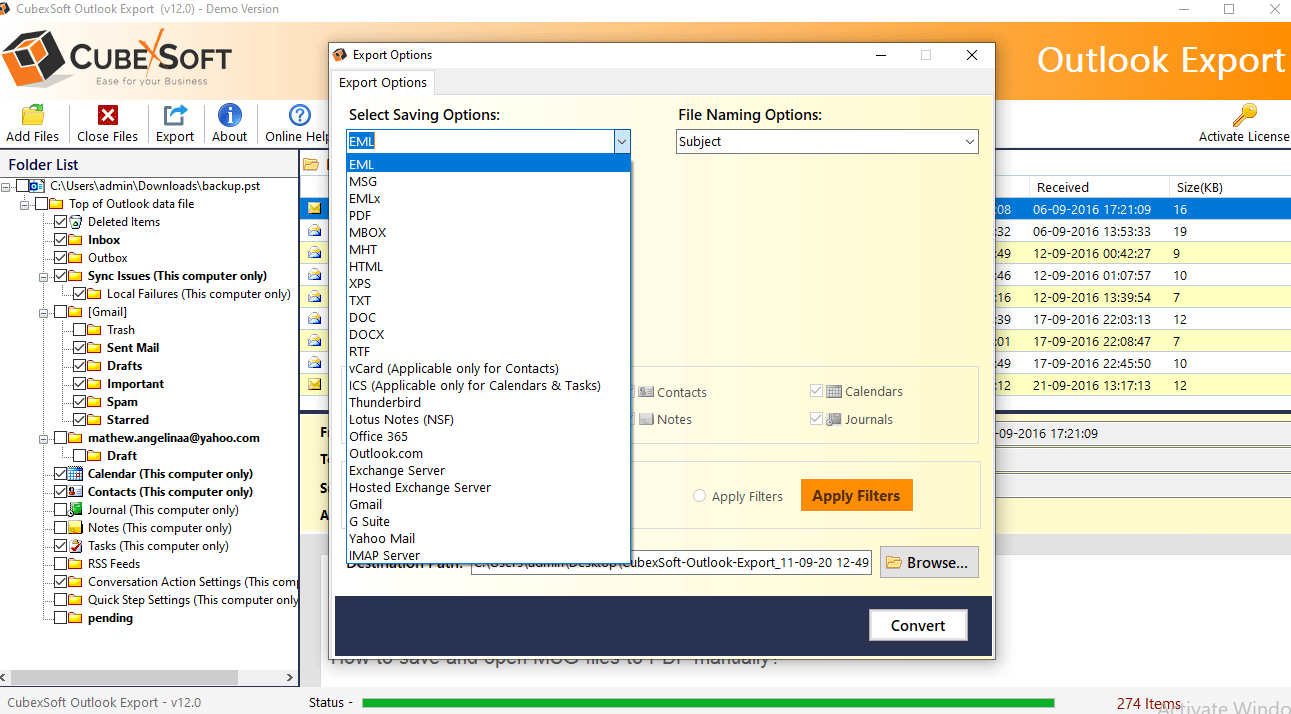
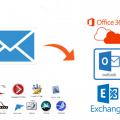
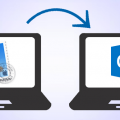






No Comments