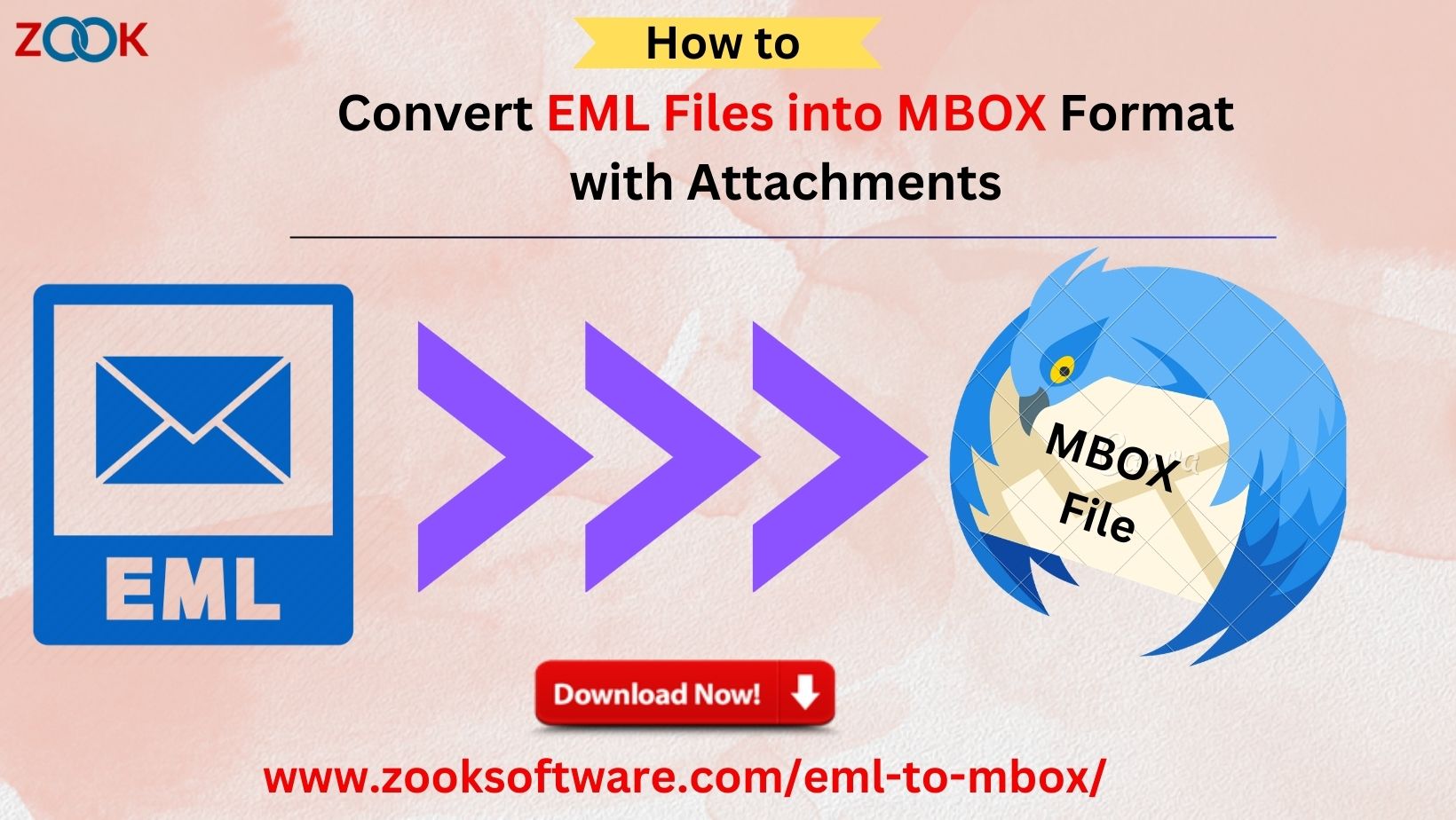Summary: The most frequently asked question, “How to convert EML to MBOX files without halting or glitching?” will be covered in this post, but first you need familiarize yourself with EML and MBOX files.
EML & MBOX: A Overview
The majority of email clients use EML files as they are a widely accepted file format. Email messages are saved separately and include the sender and recipient’s details along with the date, subject, and other information.
Certain software are required in order to open MBOX files. Multiple email messages combined into one file in plain text are stored in MBOX files.
Users may wish to convert EML files to MBOX files for a variety of reasons or circumstances. For example, a user may desire to convert old EML files to MBOX or move email clients or companies. However, switching between different email formats is not that simple. particularly when one is an email file and the other is a mailbox type used to hold several emails.
In any case, we’ll walk you through the process of exporting EML files to MBOX format in this post, which resolves one such conversion scenario. Now, let’s get going.
How to Convert EML Files into MBOX Files with Attachments
There are two ways to convert. The manual method requires Mozilla Thunderbird as an email client. The program is free and compatible with MBOX and EML files. An alternative approach is automatic; in this case, you can begin the conversion process right away without the need for an email client.
Method 1: Using the Thunderbird Application Manually
Users can easily access the Thunderbird email client application without having to pay for it. It is an open-source platform that allows you to easily setup your other email clients as well. Thus, this application can be used to begin export EML files to the MBOX file format.
Step 1: Set Up Your Thunderbird Email Address
- Install the Mozilla Thunderbird program if you don’t already have it.
- Create a new account by entering your email address, password, and username.
- Your account and Local folders will be shown in Thunderbird’s left panel once the account has been configured.
- Click “local folder” with a right-click to create a new folder.
- Currently, dump EML into this new folder.
- The Thunderbird application now contains the EML files.
Step 2: Make Use of Thunderbird’s Add-ON Feature
- Navigate to Tools and select Add-ons and Themes.
- Look for Import Export Tools NG and select Add to Thunderbird from the menu.
- After installing the add-on, launch Thunderbird again.
- Right-click on the folder containing your EML files and select Import Export Tools NG.
- To save your EML file(s) as an MBOX file, click Export Folder >> Choose Location >> Save.
- Proceed to the place that was saved and access your MBOX files.
Think about using the same procedures if you have thousands or even hundreds of EML files. What a pain in the ass, eh? Use EML to MBOX Converter to save time and avoid using any third-party email applications.
The body and folder hierarchy are preserved even after the conversion with this professional-recommended program, which provides accurate conversion. The following process can assist non-technical people as well, as the manual method is laborious and requires technical understanding.
Method 2: Use a Professional Tool to Convert EML to MBOX
Step 1: install ZOOK EML to MBOX Converter and select desired option to add desired EML files.
Step 2: Select the preferred saving place by clicking the Browse option.
Step 3: To begin the EML to MBOX migration process, click CONVERT.
Step 4: EML files are transferred to MBOX format once all necessary steps have been completed.
Why Do You Prefer a Professional Tool?
- Support Thunderbird, Mac Mail, Entourage, The Bat!, Netscape Mail, Mail Copa, Earth Link, Berkeley, and Poco Mail, among other MBOX-based clients.
- Keeps formatting intact.
- Allows for batch conversion.
- Accommodates different Windows versions.
- Only 2 5items per folder will be exported by the trial version.
Conclusion:
Users discover technical difficulties whenever they attempt to convert an EML file to an MBOX file. Their EML files may thus become destroyed or corrupted. This may occur from users’ ignorance of technical matters or from their inability to properly handle EML files when using manual techniques, which can lead to more complications.
Thus, we have given a brief overview of the EML and MBOX file formats in this post. In addition, we have provided both automated and manual methods to lessen your suffering when converting EML data to MBOX format. I hope this article proves to be useful to you!
Also Read: Windows Live Mail to Thunderbird