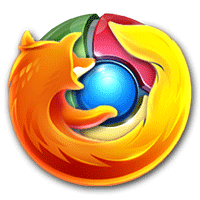 While most of the web browsers that we see in the market use Google as the default search engine, sometimes you might just want to stop using Google and switch to an alternative. In those cases, using search engines like Yahoo, Bing, DuckDuckGo, and Wolfram Alpha might prove to be more useful to you than Google. In Android, you can easily change the default search engine in your browser.
While most of the web browsers that we see in the market use Google as the default search engine, sometimes you might just want to stop using Google and switch to an alternative. In those cases, using search engines like Yahoo, Bing, DuckDuckGo, and Wolfram Alpha might prove to be more useful to you than Google. In Android, you can easily change the default search engine in your browser.
Changing the Default Search Engine in Firefox for Android
If you use Firefox on your Android device, then there is a really easy way for you to switch between various search engines, from Google to Yahoo and Bing. Here’s how:
1. Launch the Firefox browser from your App Drawer.
2. Press the Menu key on your device and a menu will pop up. Tap on “Settings,” as that is where you can change the settings for your browser.
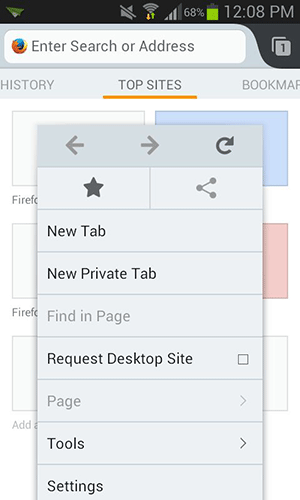
3. On the screen that follows, you should be able to see a couple of settings that you can change on your device. Tap on the one that says “Customize.” It will let you customize your web browser.
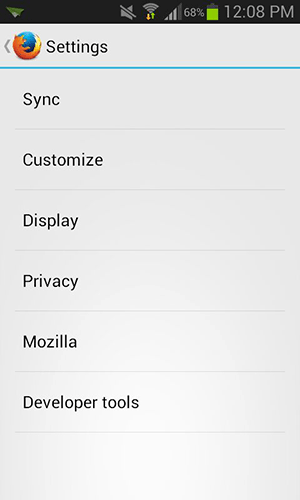
4. Here comes the screen that lets you modify customization settings for your browser. Since you want to change your default search engine, tap on “Search”.
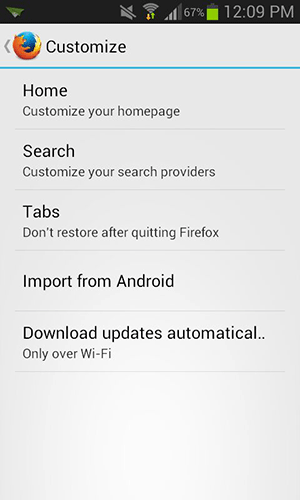
5. On the next screen, you should be able to see all of the search engines that you can make as default ones on your device. For example, if you wish to make Yahoo as your default search engine, tap on it.
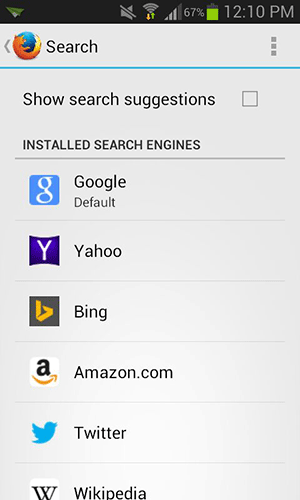
6. A little prompt should appear asking what you want to do with the selected search engine. Tap on “Set as default” and it will be set as your default search engine.
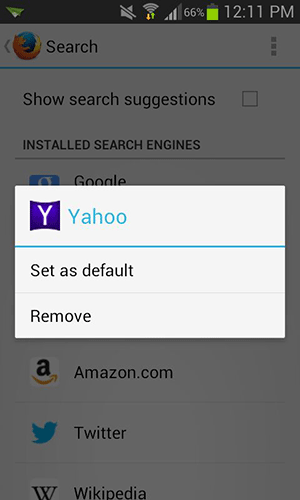
7. You should now see your selected search engine appearing on the top and saying “Default”.
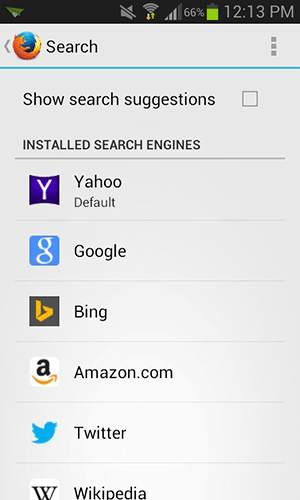
That’s all there is to it.
Changing the Default Search Engine in Chrome for Android
If you use Chrome on your Android, you have the ability to change your default search engine from Google to something else. Here’s how:
1. Launch the Chrome browser from your App Drawer.
2. Press the Menu key and a menu will appear on your screen. Tap on “Settings,” and it will take you to the settings page where all of your browser settings reside.
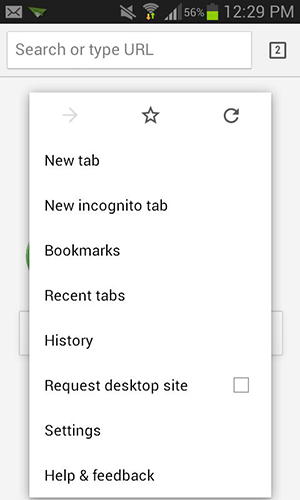
3. On the next screen, under the “BASICS” heading, you should see an option saying “Search engine.” Tap on it. It will show you all the search engines available for you to use.
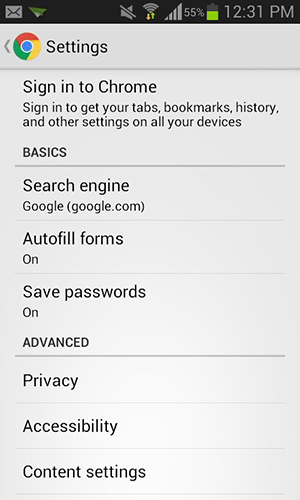
4. Here is where you can actually change your default search engine. Simply tap on the one that you think is good for you, Bing, for example.
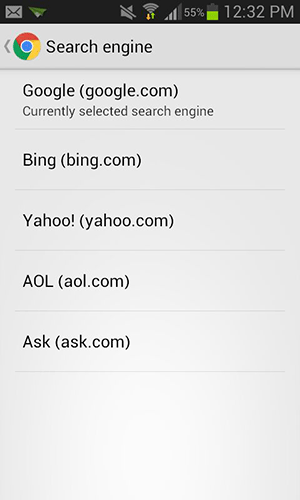
5. As soon as you tap on a search engine, it will instantly become your default one.
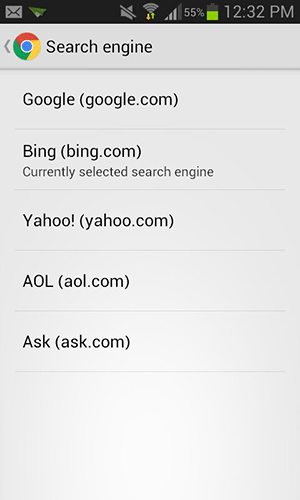
6. You can now head back to main screen of Chrome and see your newly set search engine working for yourself. You are all set.
Cheers! You now have Bing as your default search engine in Chrome.
Changing the Default Search Engine in the Default Browser on Android
If you have not moved to Firefox or Chrome and are still using the default browser that comes with your phone, chances are it also comes with an option to change the default search engine.
1. Launch the default web browser from your App Drawer.
2. When it loads, press the Menu key and a menu should appear. Select “Settings” from the menu. It will take you to the settings section that allows you to modify your browser’s settings.
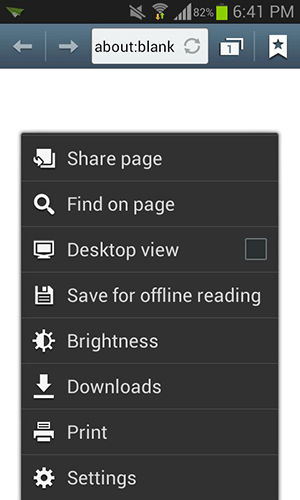
3. On the settings page, tap on “Advanced.” It will take you to the advanced settings section.
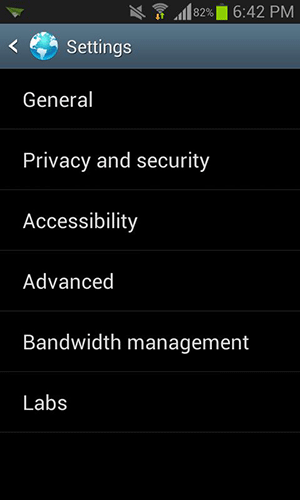
4. On the screen that follows, the first option you will see is “Select search engine.” Tap on it. It will let you select a new search engine to be used as the default search engine in your browser.
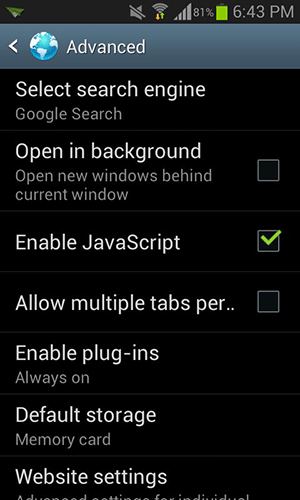
5. Here is where you can actually select a new search engine to be set as the default one. Tap on any from the list and it will immediately become your new default search engine.
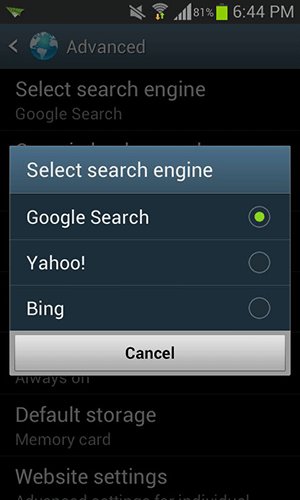
6. You are all set.
Conclusion
The above trick will help you switch your default search engine from Google to alternatives like Yahoo and Bing. Unfortunately, the list of search engines is pretty limited (only Yahoo and Bing) and you are not given the option to add your own search engine. For those of you who prefer a search engine that is not in the list (like DuckDuckGo), you can either install their app or simply set the search engine URL as your homepage.
The post How to Change the Default Search Engine in the Browser on Android appeared first on Make Tech Easier.
![]()

















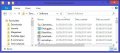





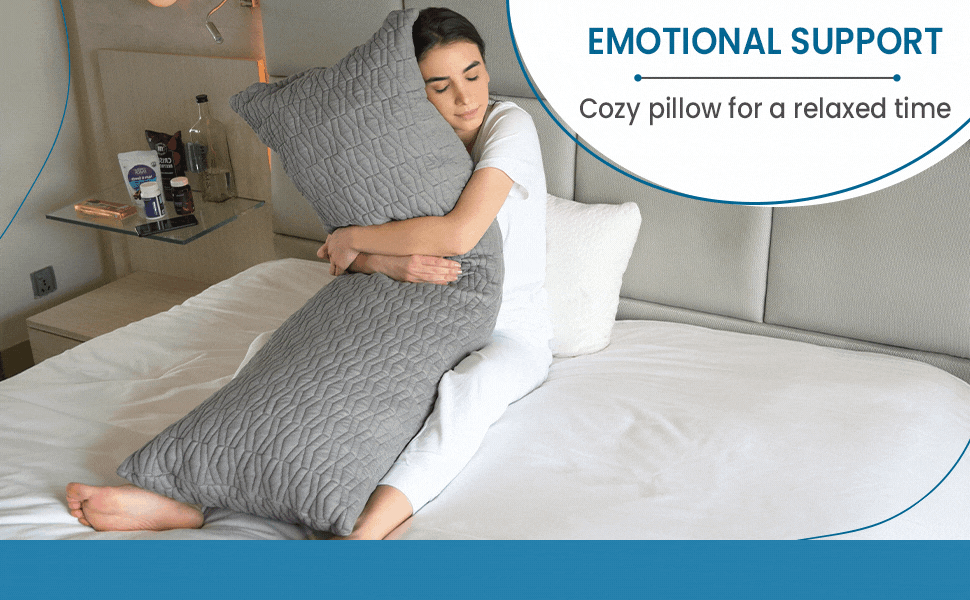


No Comments