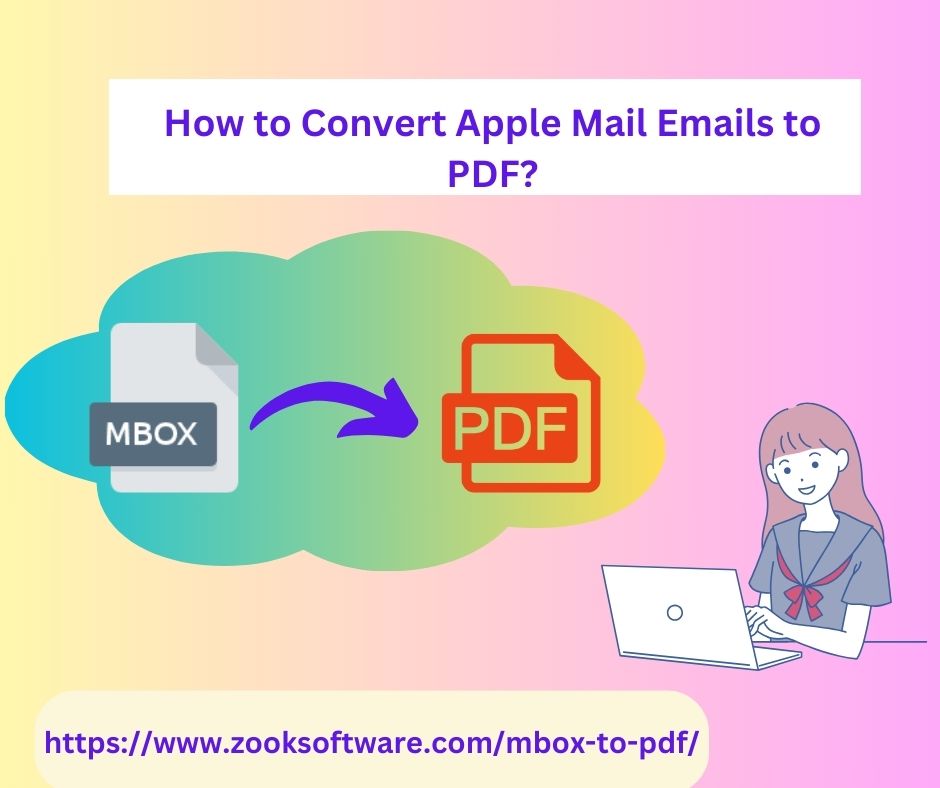If you use Apple Mail and need to convert your emails to PDF files for archiving or sharing, you may be wondering how to do this. Converting your Apple Mail messages to PDF files allows you to easily save and send emails in a format that is widely compatible and easily accessible. In this article, we will guide you through the steps to convert Apple Mail to PDF files.
Overview of Apple Mail
Apple Mail is the default email client that comes pre-installed on Apple devices like Mac computers, iPhones, and iPads. It is designed to work seamlessly with other Apple services and apps, such as iCloud, and offers a simple and user-friendly interface for managing email.
Also Read: Convert Eudora Emails to PDF
Reason Behind to Save Apple Mail Emails to PDF Format
- PDF files are easily portable and can be viewed on any device without the need for specific software.
- PDF files are universally recognized and can be opened and viewed on most operating systems and devices. This ensures that your emails can be accessed and read by anyone, regardless of the platform they are using.
- PDF files can be password protected, allowing you to secure sensitive or confidential emails from unauthorized access.
- These are a popular format for archiving documents, as they preserve the original formatting and layout of the content.
DIY Method to Convert Apple Mail to PDF File
To convert Apple Mail to a PDF file manually, you can use the following DIY method:
- Open Apple Mail on your Mac computer.
- Select the email message that you want to convert to a PDF file.
- Click on the “File” menu at the top of the screen and select “Print” from the dropdown menu.
- In the Print dialog box, click on the PDF button in the bottom left corner and select “Save as PDF” from the dropdown menu.
- Choose a location on your computer to save the PDF file and click on the “Save” button.
- Your email message will now be converted to a PDF file and saved on your computer.
Limitation of DIY Method
- Manual Method Required Little bit technical expertise to perform smooth MBOX to PDF Conversion process.
- This method can be time consuming specially when you have large volume of Apple Mail emails.
- DIY method may not be able to convert all types of attachments, formatting, or metadata from Apple Mail to PDF.
- DIY method is not capable to convert corrupted or damaged Apple Mail MBOX files to PDF format.
Professional Method to Convert Apple Mail to PDF
Apple Mail generally stores email data in MBOX file in Windows computer. If you want professional solution to convert Apple Mail emails to PDF format then you should try ZOOK MBOX to PDF Converter tool. It is dedicated tool to convert MBOX files to PDF format including email messages with attachments. This tool kept intact all email formatting and folder hierarchy throughout the conversion process.
It is capable to convert any size, corrupted, damaged or orphaned MBOX files to PDF format without any data loss. Moreover using this tool, you can easily convert MBOX files of 30+ other email clients including Mozilla Thunderbird, Netscape, Opera Mail, Eudora, Apple Mail, etc. Below are mentioned few steps for using this tool:
- Install and Run MBOX to PDF Converter in Your Windows Computer.
- Select Desired MBOX email or entire MBOX file, which you want to convert into PDF format.
- Set saving location for saving converted PDF file.
- At the end, Click on the convert option to begin MBOX to PDF conversion process.
Conclusion
Converting Apple Mail to PDF files is a simple process that can be easily done by advanced ZOOK MBOX to PDF Converter. By following the steps outlined above, you can easily convert your Apple Mail emails to PDF files for archiving, sharing, or other purposes.
You can also like: 2 Methods to Convert OST files to PST format