- These instructions are intended specifically for adding a user on Ubuntu 14.04 LTS.
- I’ll be working from a Liquid Web Core Managed Ubuntu 14.04 LTS server, and I’ll be logged in as root.
It’s just one simple command to add a user. In this case, we’re adding a user called mynewuser :
adduser mynewuser
First you will be prompted to enter the user’s password (twice); do this step. Next you’ll be prompted to enter in the user’s information. This step is not required, and pressing enter fills the field with the default information:
Adding user `mynewuser’ …
Adding new group `mynewuser’ (1001) …
Adding new user `mynewuser’ (1001) with group `mynewuser’ …
Creating home directory `/home/mynewuser’ …
Copying files from `/etc/skel’ …
Enter new UNIX password:
Retype new UNIX password:
passwd: password updated successfully
Changing the user information for mynewuser
Enter the new value, or press ENTER for the default
Full Name []: User
Room Number []:
Work Phone []:
Home Phone []:
Other []:
When prompted with the following question, enter Y then hit enter to continue.
Is the information correct? [Y/n] Y
visudo
Find the following code:
# User privilege specification
root ALL=(ALL:ALL) ALL
In this case, we’re granting root privileges to the user mynewuser . Add the following below that code:
mynewuser ALL=(ALL:ALL) ALL
Then exit and save the file with the key commands Ctrl-x, Y, enter.
If you’ve followed the instruction above correctly, then you should now have a user setup by the name of mynewuser which can use sudo to run commands as root!
Want to Try This Tutorial?
Launch a Free* Storm Server
*For new customers only
<!– –><!– –>
Thank you. Your request has been submitted and we’ll be sending you a $75 Storm coupon shortly!











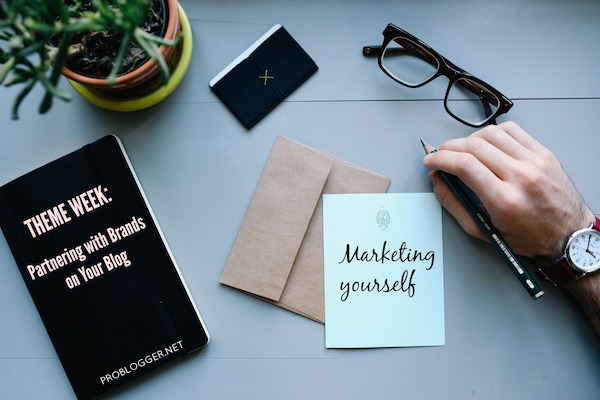

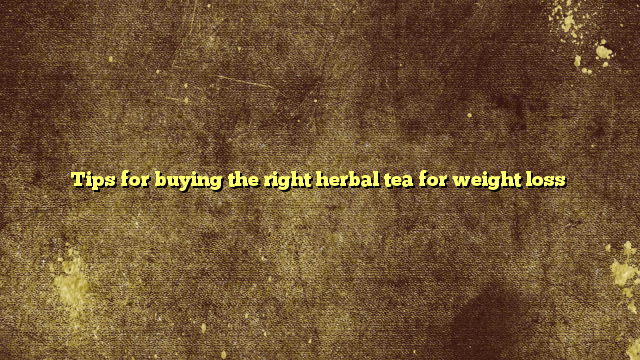








No Comments