Whether it is a desktop, laptop, tablet and mobile phone, our eyes are fixated at one screen or another, be it for work, study or play. But let this happen long enough and you might suffer from ill effects from being in front of a screen so much e.g. blur vision, headaches or eye problems. Staring at a computer screen can also effect your sleep patterns due to the blue light that is emitted from these screens.
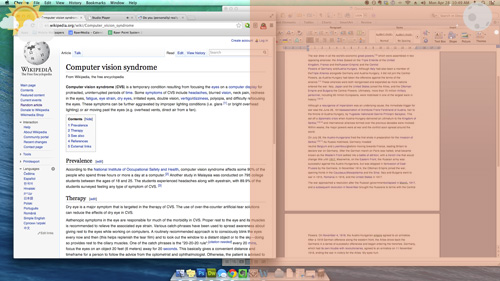
There are ways to help lessen the strain on your eyes, mostly by altering the color and dimness of the monitor as well as taking the occasional break now and again. If you are looking for apps to automatically reduce the brightness of your screen, here are 9 apps that will help you manage the glare from your monitor, without a fuss.
Recommended Reading: 30 iPhone Apps To Help You Watch Your Health
1. F.lux
The aim of F.lux is to adapt the color of the screen to the time of day. Example, F.lux will activate during sundown, gradually turning your screen a tint of orange as night falls. This helps negate the effect blue light has on sleep. F.lux is simple to use and set up, and you can change the “intensity” of the setting (how strong the effect will be).
Available for: OS X, Windows, Linux, iOS
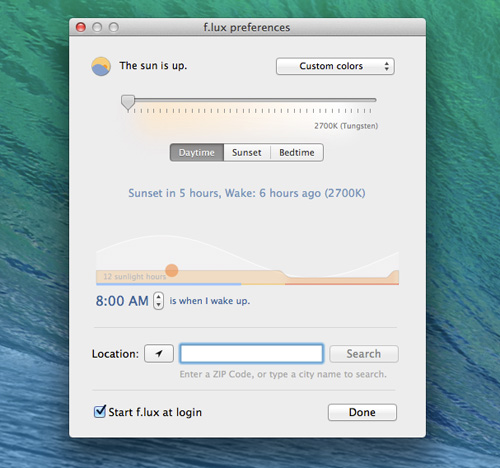
2. Awareness
If you want a very simple app to remind you to take a break, then Awareness is it. Its only function is to tell you to take a break in the most unobtrusive way possible: by the sound of a Tibetan singing bowl. You set how long your work time is, the break time and the volume of the sound then let it do the rest.
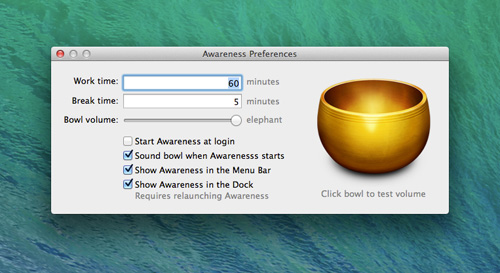
3. Time Out Free
When this OS X app kicks in, it will dim your computer screen and display how long a break you should be taking. You can preset how long this break is, or set longer breaks under Normal mode, and shorter breaks under Micro mode. The display shown can also be adjusted, in terms of colors and transparency.
Available for: OS X
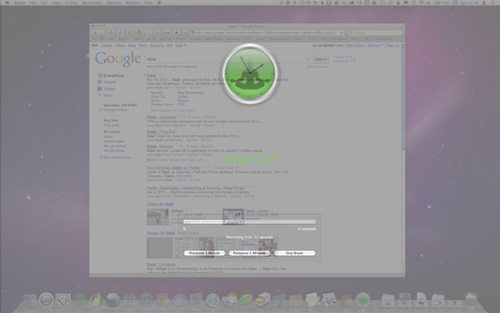
4. Shades
When installed, Shades will reside in the system preference of OS X. When activated, a slider will appear on your desktop and the app will apply a colored tint to your monitor. The default color is black. If you want to change the color, there is a color palette to choose from.
Available for: OS X
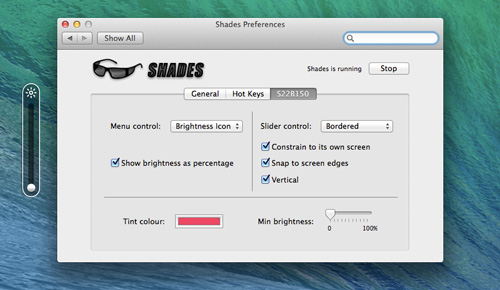
5. Pangobright
Pangobright dims the lights on your screen based on your preferences. It is a lightweight app that uses very little of your computer’s resources. When activated, it will sit in your System Tray. The app is useful for those that have a setup involving multiple monitors, as it is able to control the brightness of each monitor independently of the other.
Available for: Windows

6. EyeLeo
EyeLeo lives in your System Tray, and has a mascot who will notify you of any incoming breaks you should be taking. The best part of this app is the eye exercises that it provides to relax and ease your eyes during your break. There is also a Strict mode, where EyeLeo will prevent you from skipping breaks; a useful feature for workaholics.
Available for: Windows
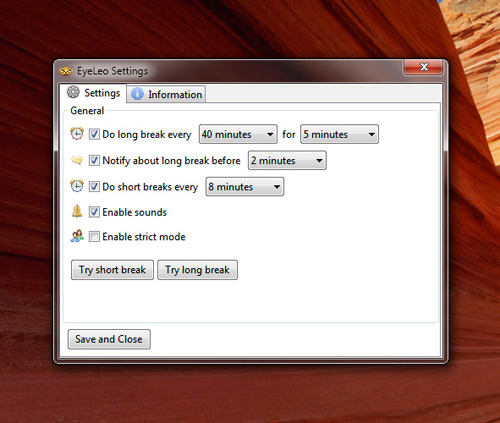
7. Calise
Calise uses your webcam to detect the ambient lighting around you then adjusts the brightness of your screen. Basically it draws information from your surroundings based on the time and possibly weather, to get the optimat brightness to display at for the moment. Calise will work with all versions of Linux and their desktop environments.
Available for: Linux
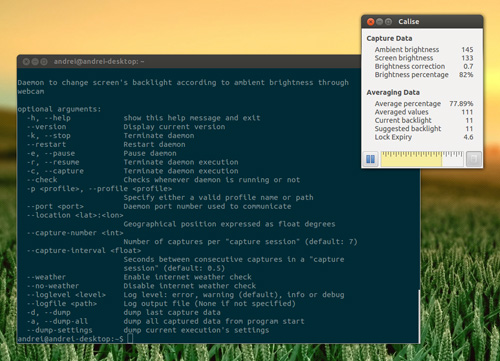
(Image Source: Admin Reso)
8. Protect Your Vision
Protect Your Vision is a web app that will remind you at certain periods to take a short rest. It comes with two recommendations: take a 20 second break every 20 minutes of work by focusing on an object 20 feet away (20-20-20) or take a 5 minute break every 60 minutes. If neither suits you, you can create your own custom break.
Available for: Chrome, Firefox Extension
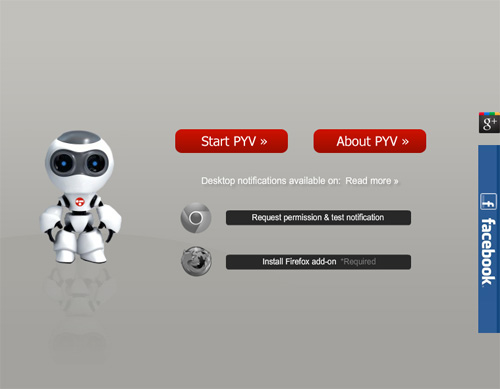
9. Twilight
If you like to check your smartphone in the middle of the night, or read your feeds right before bedtime with the lights off, you might want to get Twilight on your Android device. It works like F.lux and changes the screen color temperature based on the time of day. The intensity and color can be adjusted to your preferences.
Available for: Android
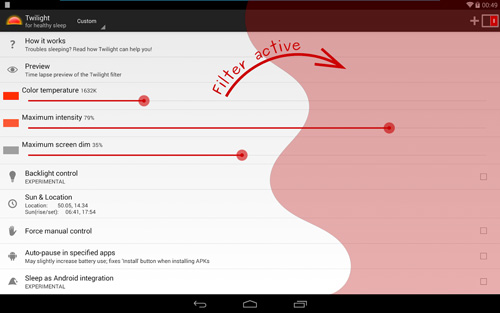
Related posts:
![]()











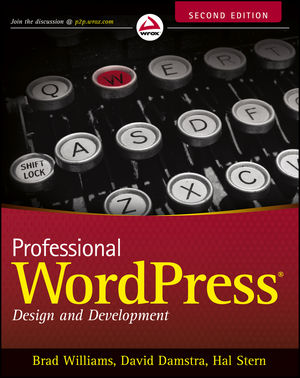




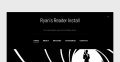







No Comments